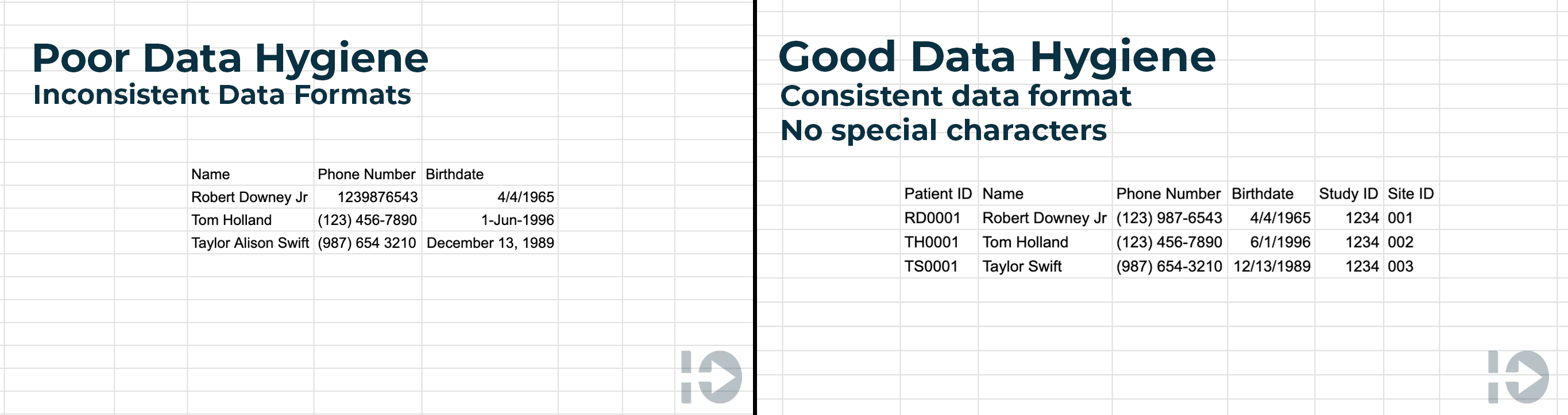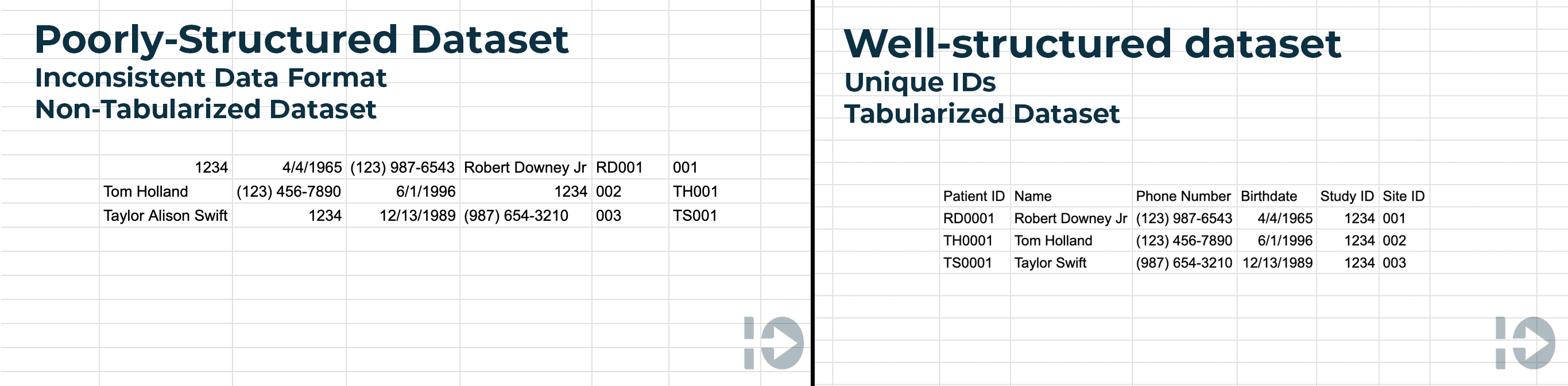You have just signed on to use CRIO and you are excited to get started. Even if you are moving primarily from paper, you may have data that you want to migrate into CRIO rather than having to re-enter it. For many of our new clients, they have a wealth of information available in spreadsheets or other systems and they need these data available going forward. While CRIO’s implementation and data migration specialists are here to help, there are some important steps you can take to get your data ready for migration into the CRIO platform.
Note that this article is focused on migrating data for sites that are new to eSource/CTMS. Migrating from another eSource or CTMS system is not addressed here.
Prioritize Data Hygiene
Legacy systems and spreadsheets often contain “dirty” data that is not well suited for a structured database. CRIO’s platform, like many other data warehouses, contains mechanisms to keep data “clean”–things like upfront data checks that stop you from entering unexpected answers and formatting requirements so that data is standardized, such as dates or patient status.
Here are a few tips for getting your data clean and ready for import:
- Remove any special characters, irregular symbols and emojis from free text fields. These characters can generate errors.
- Each field should only contain one type of data–for example, don’t put initials and date in a single field. Separate them into one field for initials and one for date.
- Break data out where possible. For example, rather than including the entire address in one field, have separate fields for street address, city, state, and zip code.
- Make formats consistent for things like dates, states, and dollar amounts. For example, don’t have Delaware in one location and DE in another or May 5, 2023 and 5/3/23.
- If comments on data fields are needed, make a separate column to record the comments. Don’t add comments into the field itself or use the commenting feature in Excel or Word.
- Make sure that column headers and worksheets have unique, descriptive names.
Make Sure Your Data is Well-Structured
Well-structured data is data that is easy for both humans and computers to consume. If you are new to eSource, it may be that historically you’ve only needed your data to be understood by humans. In many cases, you may have spreadsheets and tools that replicate how you did things manually before.
Here, we’ll share some tips for getting your data into a format that is also accessible from a technological perspective.
-
- Use unique IDs to unify data across multiple sheets. Here are some examples of the types of data that benefit from the use of a unique ID:
- Names: You may have two patients named John Smith, or the same patient is identified as John Smith in some places and John H. Smith in others. This problem can be resolved by assigning a unique patient ID like JHS0001 that is included anywhere information about John Smith is recorded.
- Use unique IDs to unify data across multiple sheets. Here are some examples of the types of data that benefit from the use of a unique ID:
- Studies: It is common to refer to studies in a few different ways. In some places, you may use a protocol number while in others you use a study nickname or abbreviated protocol number or title.
- Site: If your organization includes multiple sites, utilize a site ID to consistently identify each site.
- Make sure your data is tabularized. To easily migrate data it is important for data to be tabular data. What does that mean? Tabular data:
- Consists of rows and columns
- Each row has the same columns in the same order as the other rows
- The data within the column is all of the same type. For example, all of the entries in a column might be dates. A column wouldn’t contain a mix of dates and dollar values.
- Do not use merged cells and make sure there is a 1:1 relationship between rows and columns.
- Combine your data into as few sheets as possible. When necessary, you can use your unique ID to combine data that may have existed previously in multiple sheets. For example, if you have each study in a separate sheet and use the tab name to differentiate between studies, you can create a single sheet with an additional column that contains the study ID.
- Do not use formatting to explain data. For example, instead of using cell colors to indicate whether a study is enrolling, complete, etc., add an additional column for study status.
- Do not use the comment feature to capture data. If the information in the comments needs to be migrated, add a column for comments.
While data migration can seem overwhelming, these tips will get you well on your way.
Interested in more tips on running a clinical trials site? Check out our blog.